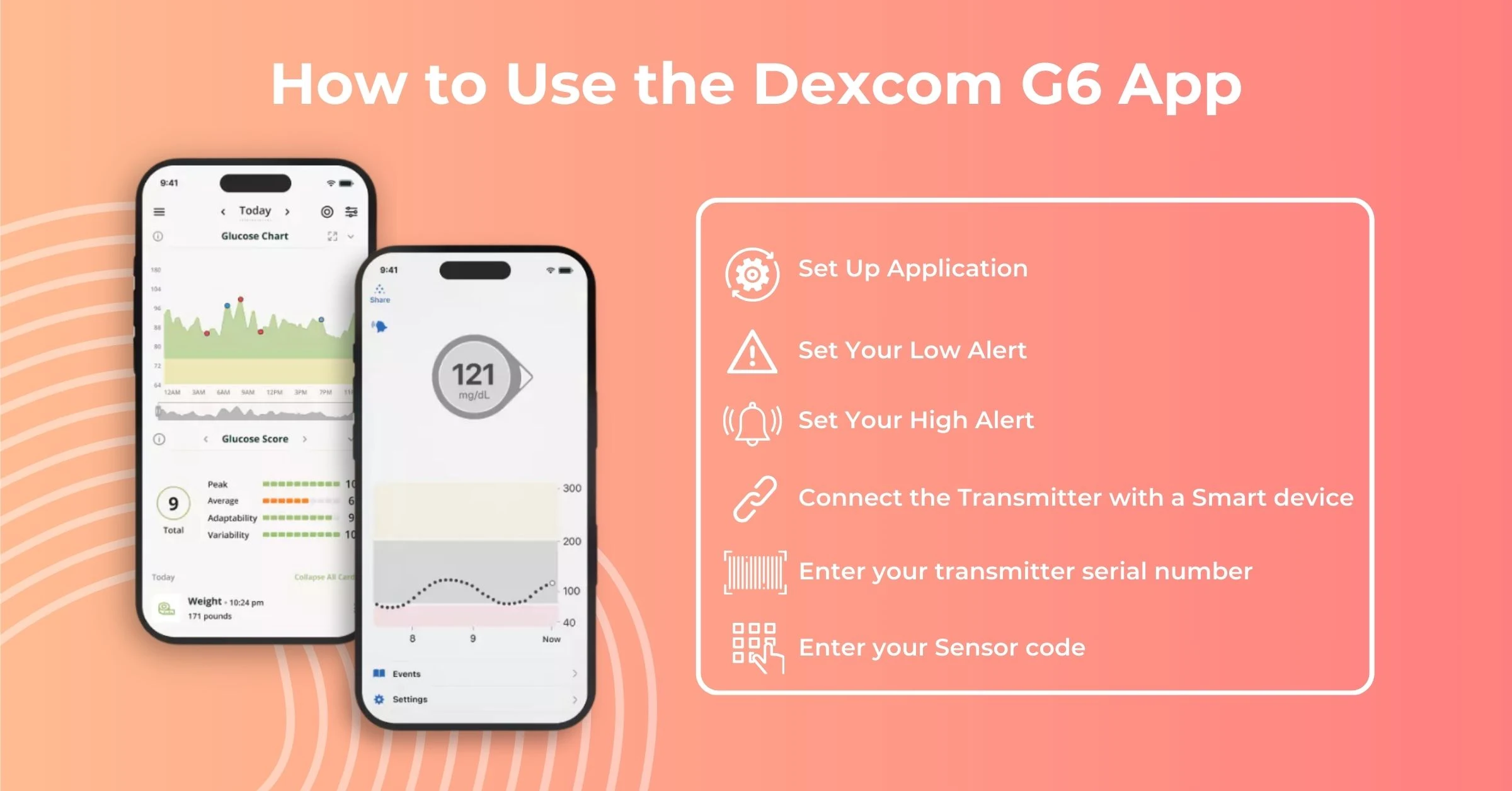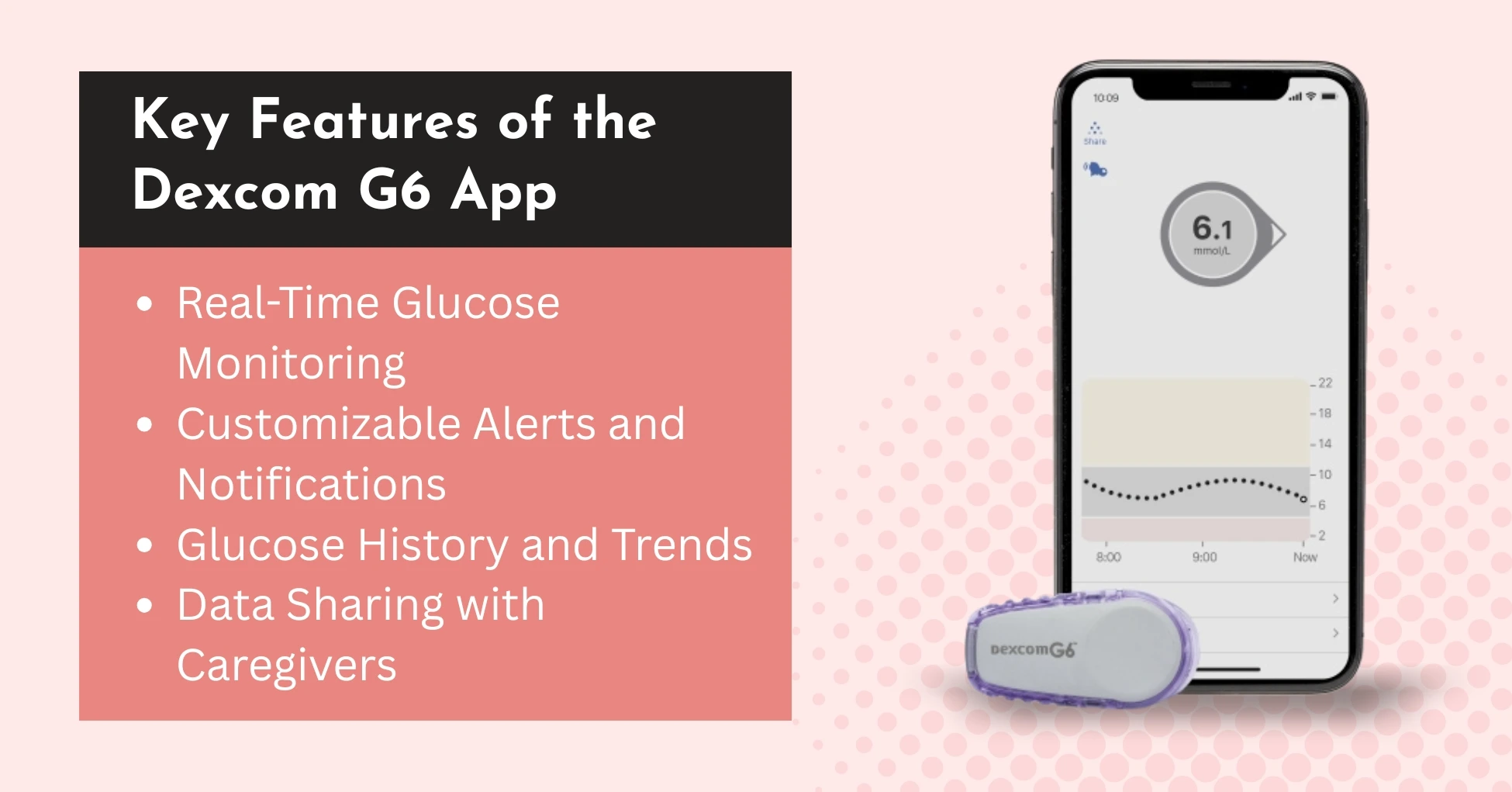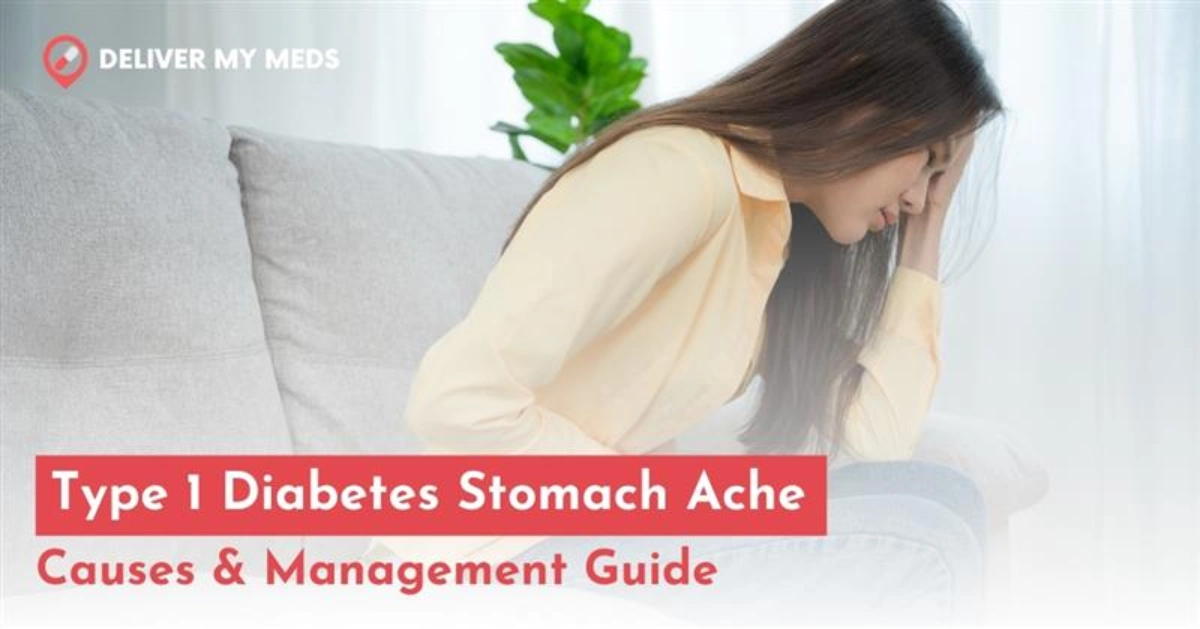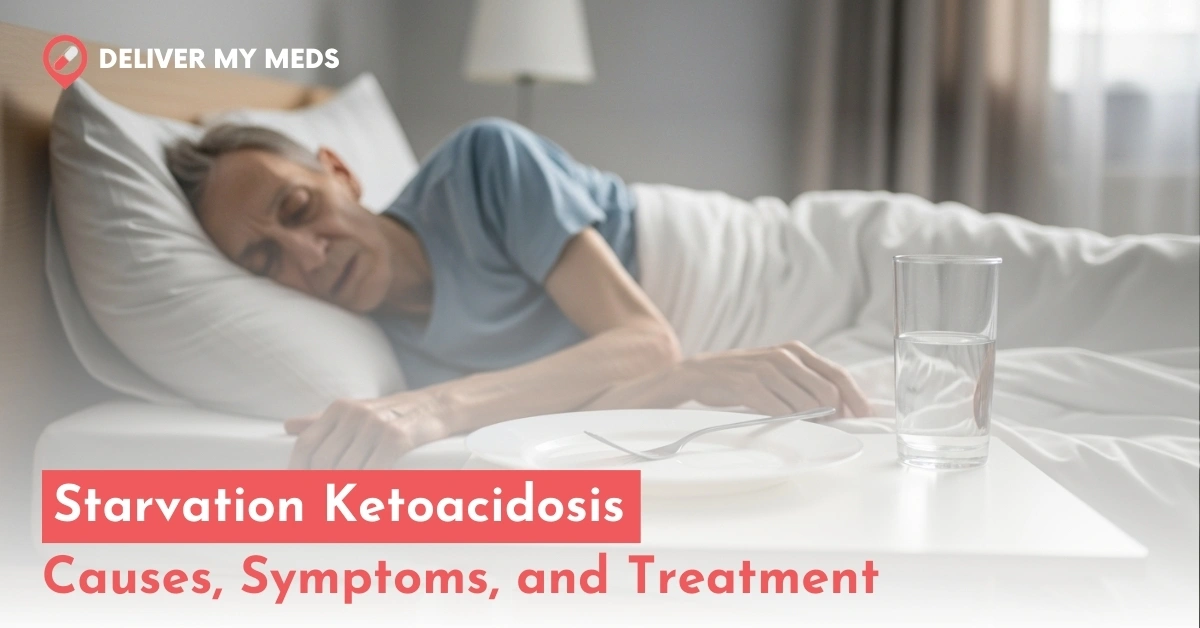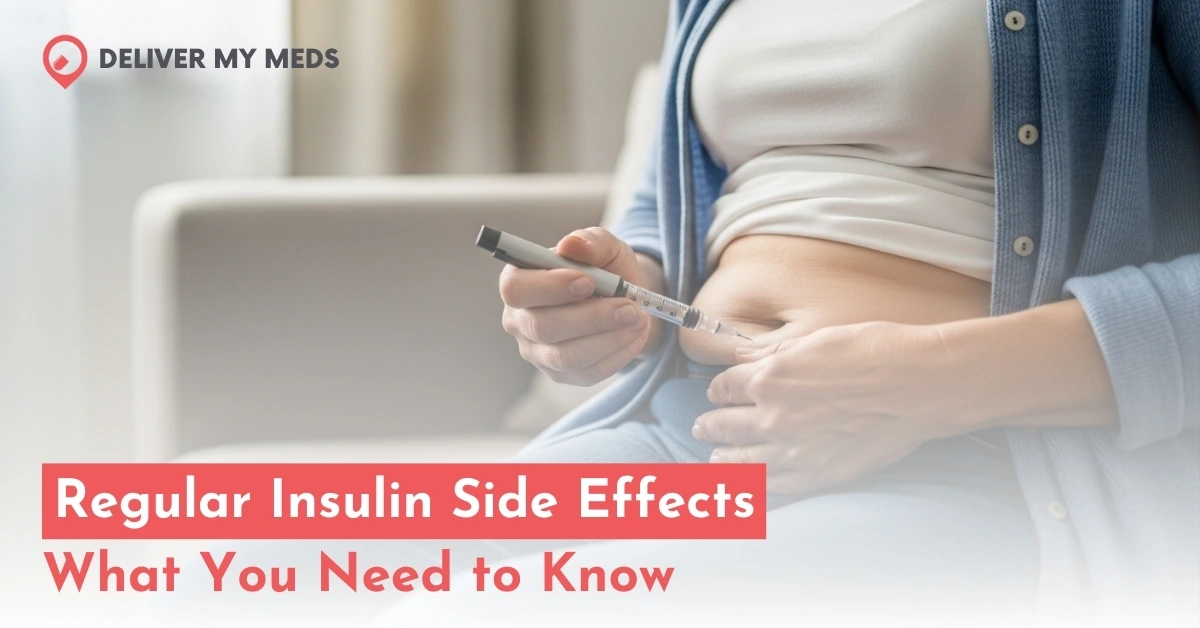The effective management of diabetes requires continuous monitoring of blood sugar levels. With advancements in technology, continuous glucose monitoring (CGM) systems such as those of Dexcom G6 have made it easier for diabetics to monitor their blood sugar levels in real-time. The most significant feature to this Dexcom G6 device is the mobile application that assists users to manage their condition effortlessly and keep track of their sugar levels on the go.
In this article, we’ll explore all you should learn about the Dexcom G6 app, including its benefits, features and ways to utilise it to make the most from your CGM system.
What is the Dexcom G6?
Before we dive into the application, let’s go over what the Dexcom G6 is. Dexcom G6 Continuous glucose monitor gives immediate glucose readings for those who suffer from diabetes. The device uses a tiny sensor that is placed beneath the skin to determine the levels of glucose inside the interstitial fluid (the cell’s fluid).
The data is transmitted via wireless to display devices that could be an iPhone, a receiver, or one of the pumps for insulin. The Dexcom G6 device is famous for its accuracy and user-friendly which makes it among the most popular CGM systems available.
How to Use the Dexcom G6 App
It is easy to get started with the Dexcom G6 sensor app.
There are just 3 steps
- Set Up App
- Insert the sensor and attach the transmitter
- Pair the transmitter and start the sensor
Step 1: Set Up App
The Dexcom G6 App is available for both iOS and Android devices. Simply head to the App Store or Google Play Store, search for “Dexcom G6,” and download the app to your smartphone.
Download the Dexcom G6 app, then create your account and log in.
The app walks you through the entire setup process step by step. the first few screens provide you information in videos, watch that videos and read the information screens.
1. Set Your Low Alert
You will come to a screen where you need to set your low alert, THEN SAVE
2. Set Your High Alert
Now, set your high alert as shown in the figure below:
You should work with your healthcare professional to determine which low and high alerts will be best for you.
3. Connect the Transmitter
The next few screens will walk you through connecting your transmitter to your smart device. Your transmitter and smart device connect through Bluetooth. The app automatically checks to see if your Bluetooth is ON.
4. Enter Your Transmitter
Next, you need to enter your transmitter serial number. The serial number is on the back of your transmitter box.
5. Enter your Sensor Code
Next, you need to enter your sensor code that will be on the sensor applicator.
Step 2: Insert the Sensor and attach the Transmitter
Insert Sensor
- To insert your sensor, first, choose a place on your abdomen. If you are under 18 you have the option to place it on your upper buttock as well.
- Choose a site at least 3 inches away from your insulin pump infusion set or injection site.
- Avoid bony areas like ribs and hip bones and areas with scarring, tattoos, hair, or irritation.
- First, wash and dry your hands, clean your skin by rubbing alcohol and let it dry.
- Place the applicator on the skin, remove the safety guard fold, and break it off.
- Then press the button to insert the sensor, and remove the applicator. You have successfully entered the sensor, you can wear this sensor for 10 days
Attach the Transmitter
- Now, attach the transmitter, and take your transmitter out of the box. Clean your transmitter with an alcohol wipe and let it dry.
- Insert the tab of the transmitter into the slot on the transmitter holder.
- Snap the transmitter firmly into place, and rub around the patch three times. You have successfully attached the transmitter.
- You will reuse the same transmitter for 3 months. Once your transmitter is attached, you can swim, bathe, and shower like normal.
Step 3: Pair the transmitter and the Procedure
- Wait for your transmitter to pair
- Then tap the start sensor button
1. Sensor Warm-up
Now your sensor warmup has begun. the warmup will take 2 hours to complete. You will not receive alerts or readings during this 2-hour sensor warm-up.
2. The number in the Grey circle shows the target range
After your 2-hour warm-up, you will get your first sensor glucose reading. It will be a number in a grey circle that’s an example of sensor glucose in the target range. It updates every 5 minutes; over time, your graph fills in.
3. Low Alert
When you go below your low alert settings, the app alerts you and the circle turns red.
4. High Alert
When you go above your high alert settings, the app alerts you, and the circle turns yellow.
5. Urgent Low Alert
The urgent low soon alert will alert you when your glucose is falling fast and you will be at 55 in less than 20 minutes this gives you time to take actions to prevent a low. This is your urgent low alarm. This alarm will alert if you go below 55. You cannot change, turn off or silence this alarm.
6. Trend Arrows
your glucose is always changing, this is why the trend arrow is important. It shows where your glucose is heading and how fast it’s moving. Arrows help you avoid being low or high by taking action before you are already too low or too high.
Key Features of the Dexcom G6 App
1. Real-Time Glucose Monitoring
The Dexcom G6 App gives you the latest information on the levels of your blood sugar. Every five minutes, your blood sugar data is constantly updated, allowing you to be aware of any fluctuations. The app shows:
- Current Glucose Level (or GL): Your actual glucose level, in mg/dL (or Mmol/L, based on the region you live in).
- Trend Arrow: It tells the extent to which you are increasing either falling, or rising, or are steady, which can help you determine the direction your levels are taking.
- Graphical representation: A simple line graph that shows your glucose levels over the last few hours, assisting you in recognising the trends and shifts.
2. Customizable Alerts and Notifications
In the Dexcom G6 App, you can set up alerts to notify you when your glucose levels have gone outside of the range you want to be in. These alerts comprise:
- High and low Glucose Alerts: You can define specific thresholds for blood sugar. The app will notify users when they cross these thresholds.
- Urgent Low-Glucose Alerts: If your glucose levels drop below a critical threshold, the app sends you an urgent alert to help you take immediate action.
- Calibration Alerts: Although this Dexcom G6 sensor is factory-calibrated, it will alert you to calibrate or check when needed.
3. Glucose History and Trends
The app will automatically track your sugar amounts over time. It stores information that is useful to understand the overall state of your health. The key features are:
- Historical Data: It also records your glucose levels in the past which allows you to view the long-term trends as well as see the fluctuation in your glucose levels over the course of the week or throughout the day.
- Customizable Timeframes: You are able to examine data in various intervals of time, like 1 hour, 3 hours, 6 hours and up to 7 days, which will give you greater insight into your patterns in glucose.
- Food Markers could mark the time you eat to help you understand the way food impacts blood sugar levels.
4. Data Sharing with Caregivers and Family Members
One of the best characteristics that is unique to this Dexcom G6 Application is its capability to share glucose information with your family, friends, or healthcare professionals. This is possible via Dexcom Share, which allows real-time monitoring of up to 10 people. Here’s how it will work:
- Quick Sharing: You are able to communicate your sugar levels and trends immediately with family members or medical experts, providing them with the data they require to help and offer advice.
- Emergency Alerts: In the case that there is an urgent situation (such as a serious low or elevated blood glucose level). Your contacts will receive notifications in real-time and will be able to assist if required.
5. Integration with other Devices
The Dexcom G6 app is compatible with a wide range of software and devices that allow an easy and seamless connection with various health-tracking applications and platforms. It is synced with:
- Apple Health: The app is integrated into Apple Health, allowing you to connect glucose information with health indicators like sleep and exercise.
- Wearable devices: Certain wearable devices, like Apple Watch, for instance, Apple Watch, can display your Dexcom G6 glucose levels directly onto your wrist.
- Insulin pumps: This app is compatible with insulin pumps omnipod 5, which allows an automatic adjustment to insulin delivery according to the glucose level.
6. User-Friendly Interface
The Dexcom G6 app is made to be simple to use even for people who aren’t tech-savvy. The interface comprises:
- Simple Dashboard: When you open this app, users are presented by a user-friendly dashboard that shows the current glucose reading along with trend arrows, as well as other vital details.
- Flexible Settings: You can alter alert thresholds, read the history of data, and modify settings to meet your individual preferences.
Conclusion
The Dexcom G6 App is a powerful tool that improves the efficiency of the Dexcom G6 CGM system. Dexcom G6 system of CGM. With its continuous glucose monitoring, custom alerts, a user-friendly interface, and the ability to share data, the app helps you control your diabetic condition and keep updated on your sugar levels throughout the day. If you’re just beginning to learn about Continuous glucose monitors or using a CGM system for a long time, the Dexcom G6 App offers an easy and simple method to manage your diabetes and lead an active, healthier life.