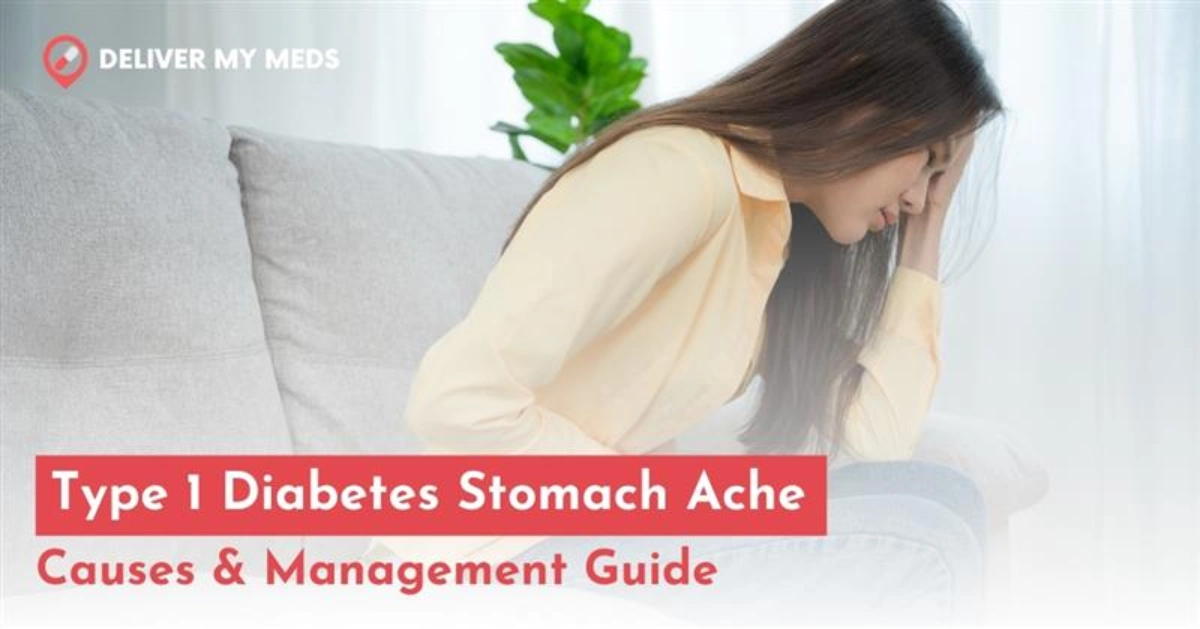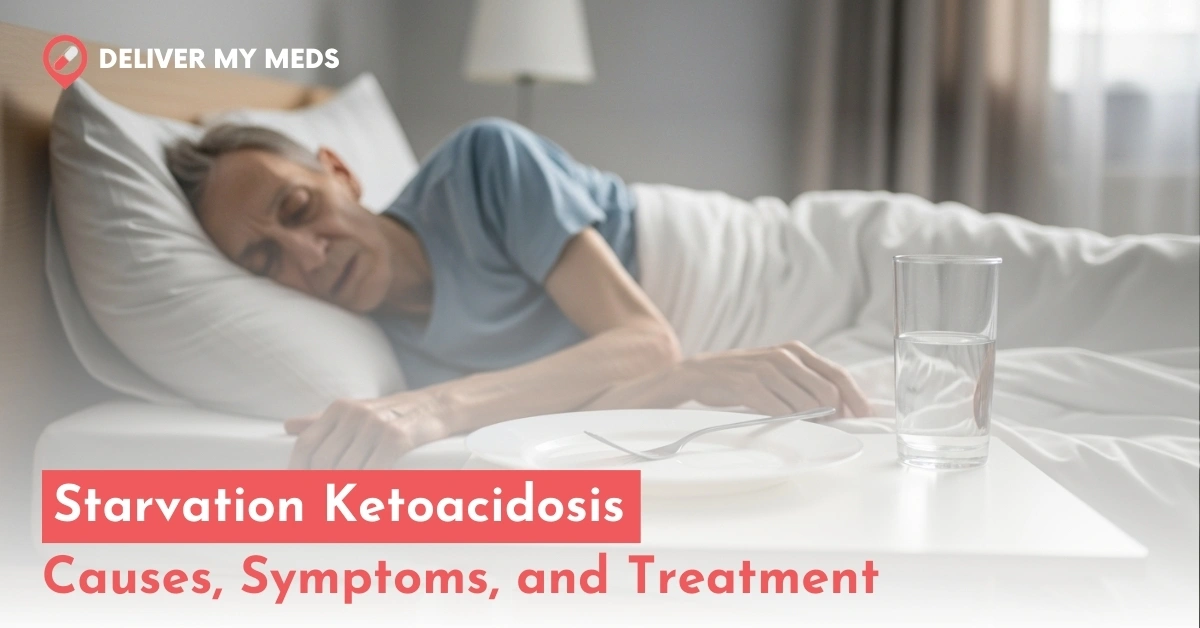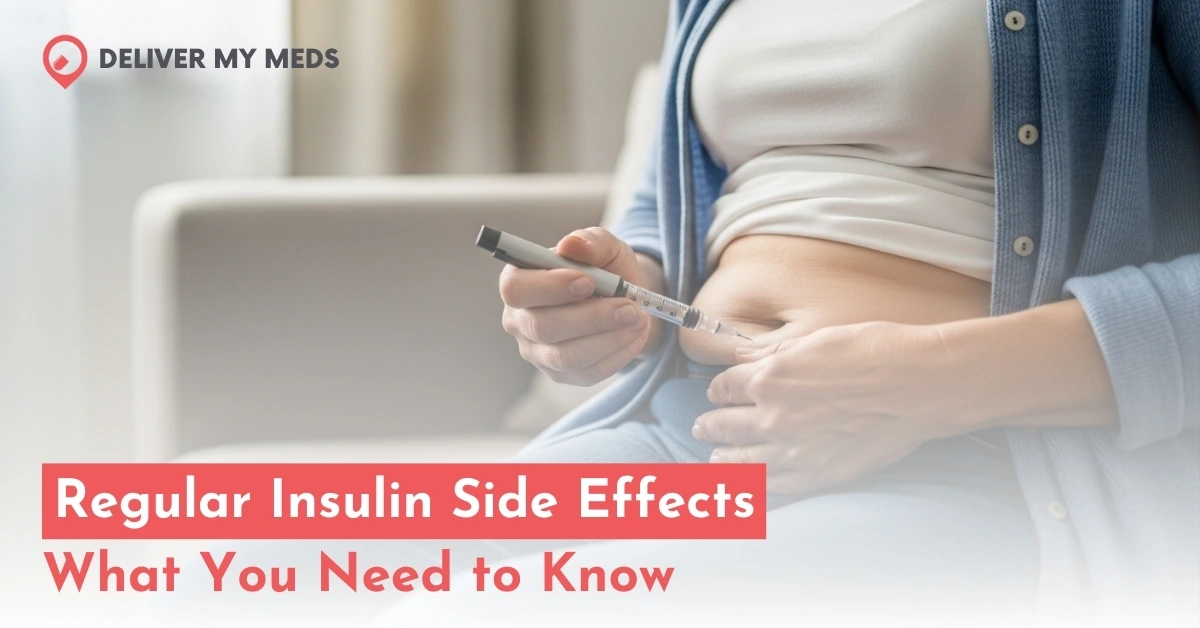How to Use Dexcom G7: Everything You Need to Know
Using Dexcom G7 sensors is easy. Upon ordering the Dexcom G7 sensor kit, you will receive a box containing an applicator with a built-in Dexcom G7 sensor, allowing you to insert it easily under your skin. This box usually contains an overpatch as well – the overpatches support your sensor adhesion and allow your sensors to stay intact. Unlike its ancestors, the G7 sensor has a transmitter installed within the sensor itself, thus, there will be no separate transmitter included. In this blog, you will learn how to use Dexcom G7 receiver step by step and along with important notes.
Step-by-Step Guide on How to Use Dexcom G7
1. Download the Dexcom G7 App
- First things first – Install the Dexcom G7 app. If you are an iPhone user, go to the App Store, and Android users can install the G7 app from the Google Play Store.
- Log in to your Dexcom account. If you do not have one already, create a new account.
- Follow the in-app prompts to pair your sensor, including but not limited to the overview section, sensor ID, educational videos, enabling Bluetooth, and instructions on how to insert the sensor.
Looking to get a new Dexcom G7 Kit?
Claim your new CGM sensors now, or purchase using a debit or credit card with DeliverMyMeds – because we care.
2. How to Insert the Dexcom G7 sensor
- Dexcom G7 is applied on the back of your upper arm. Choose the arm that has no tattoos or bruises. If both are okay, choose any, and keep switching when applying new sensors.
- Once a site is chosen, clean the area of insertion (you may dry shave the area if you have hairy skin) and dry it.
- Remove the sensor applicator cap (without touching the adhesive area).
- Place the applicator on the chosen area firmly against your skin, the safety guard (clear plastic shield protecting accidental contact with a needle), then press the button to insert the sensor.
- Apply the overpatch by removing the clear liners and placing it over the sensor to secure it. Once applied, rub around the overpatch smoothly with a finger.
The Dexcom G7 sensors can be applied on the upper buttocks in children aged between 2 to 6 years.
3. Activate the Sensor
- Enter the 4-digit pairing code, which can be found on the sensor applicator.
- Keep your phone within 20 feet (6 meters) during the warmup period.
- The sensor will warm up for approximately 30 minutes before providing real-time glucose readings.
4. Pairing Dexcom G7 with Your Smartphone
- Ensure Bluetooth is enabled on your phone.
- Open the Dexcom G7 app and follow the on-screen instructions to pair with the sensor.
- The pairing process should complete within 5 minutes; during this time, keep your phone close to the sensor.
Your reader or app shall show you the remaining time in your sensor warmup. If you’re experiencing accuracy issues, here’s a quick guide on how to calibrate the Dexcom G7.
Using the Dexcom G7 App
- Your glucose readings will be updated every 5 minutes, and the trend graph will be shown at the bottom of this screen. Below this graph, you will see a low glucose bottom line as well.
- On the right of your glucose reading, you will see a trend arrow, which is explained in the pictures below.
- You may set up custom alerts for high and low glucose levels.
- The app’s “Share” feature allows you to share your glucose data with up to 10 followers.
Important: If your Dexcom readings do not match with symptoms, use a blood glucose meter to make treatment decisions.
Sensor Expiration and Grace Period
- The Dexcom G7 sensor has a life span of up to 10 days.
- Once your sensor expires, a 12-hour grace period starts. You may apply a new sensor during this time, so that it will be ready before you remove your old one.
Troubleshooting Tips
- Signal Loss: Ensure your phone is within 20 feet of the sensor and that there are no obstructions between them.
- Sensor Not Pairing: Ensure your Bluetooth is enabled and your phone is close to the sensor. You may also switch off and switch on your Bluetooth, experiencing this issue. Many individuals prefer using a Dexcom G7 reader to avoid any such issues.
- Inaccurate Readings: If the sensor displays a “Brief Sensor Issue,” it often resolves within 3 hours.
For detailed instructions and visual demonstrations, refer to the official Dexcom training videos:
- How to Set Up Your Dexcom G7 System
- How to Insert Dexcom G7 Sensor
- How to Remove and Replace Dexcom G7 Sensor
Disclaimer: This is only for informational purposes. Always consult your healthcare specialist before taking any medical action.