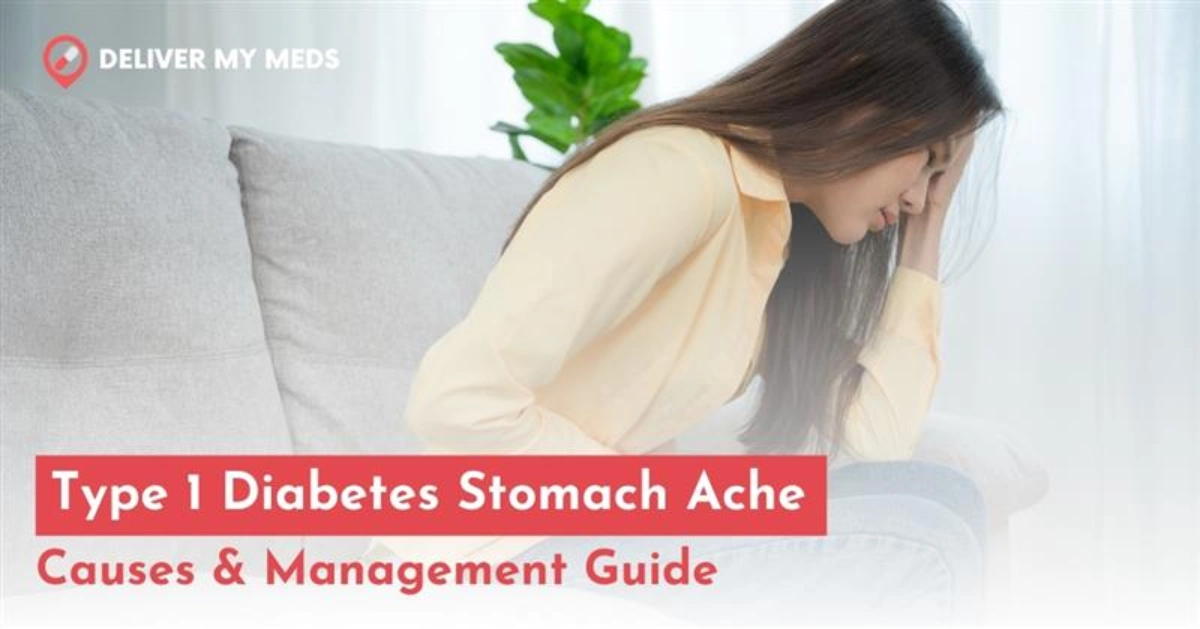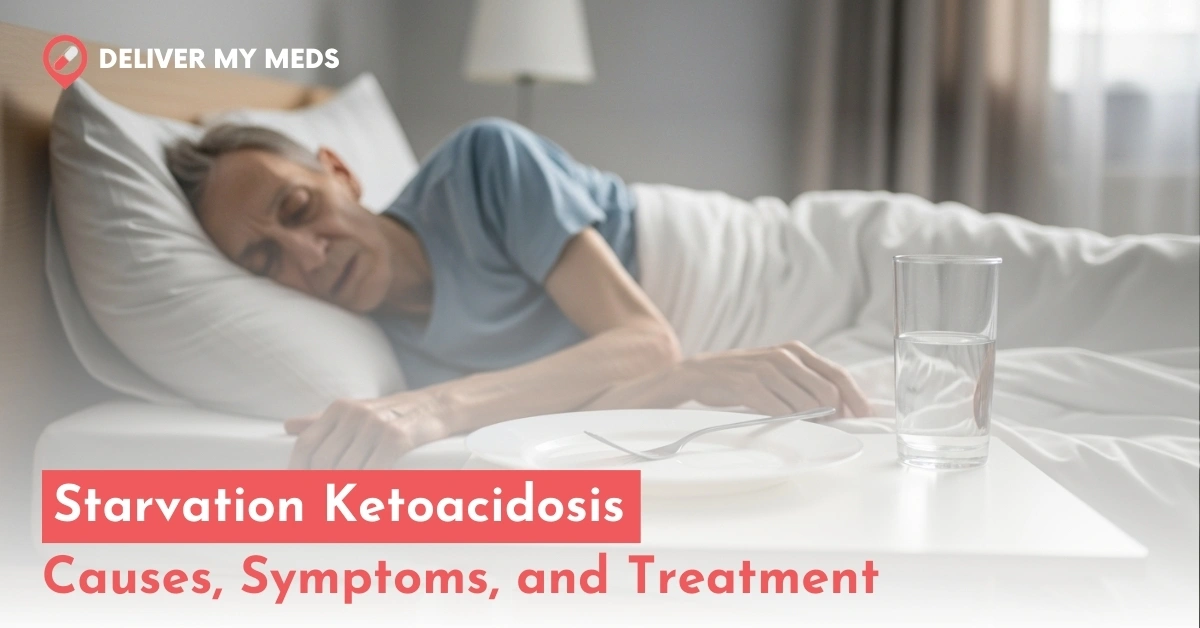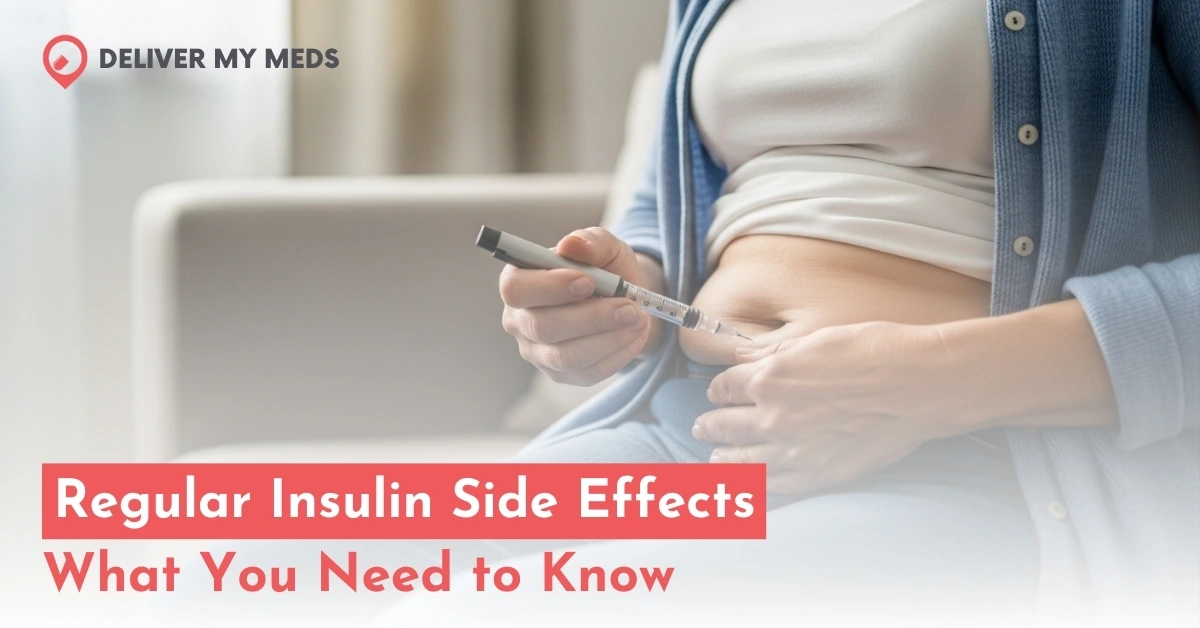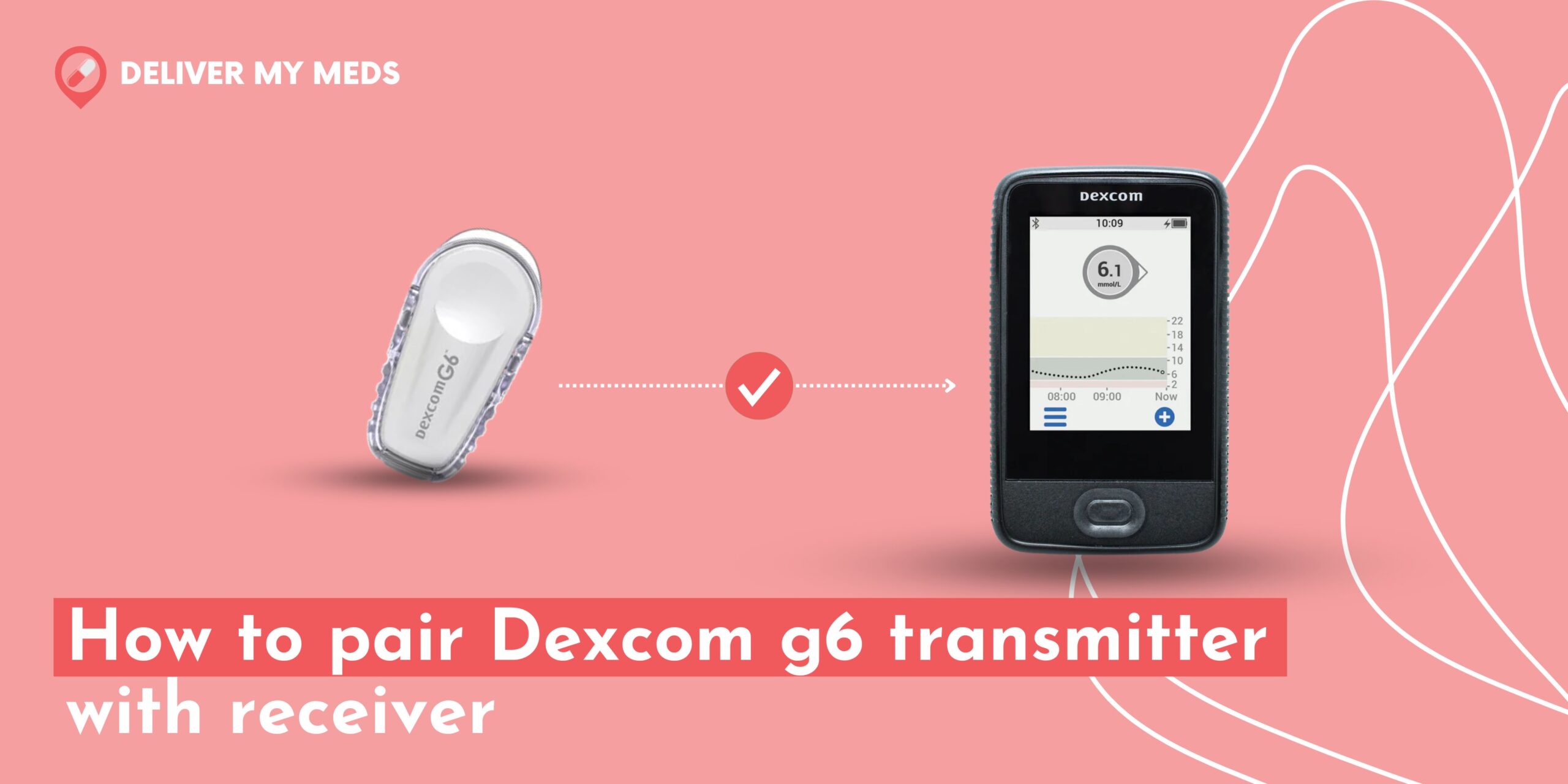
The Dexcom G6 Continuous Glucose Monitoring (CGM) system has been a game changer in managing diabetes conditions. It gives a real-time, reliable view of how glucose levels behave throughout life. In this comprehensive guide, we will walk you through the step-by-step guide to pair Dexcom G6 transmitter with receiver. In such a way, we ensure continuous glucose monitoring without any delays and better diabetes control. Let’s Get Started








Understanding Dexcom G6 CGM
Before we delve into the pairing process, let’s briefly review how the Dexcom G6 CGM system works. This advanced technology consists of three main components:- Sensor: The tiny, discrete sensor attaches directly to your skin and continuously measures your glucose levels.
- Transmitter: The transmitter is securely attached to the sensor and wirelessly sends live glucose data to the receiver or compatible smart devices.
- Receiver/Smart Device: The receiver, or smart device, will show you your glucose data so that you can make better decisions about your diabetes management.
How to pair the Dexcom G6 transmitter with receiver?
The process of pairing with the Dexcom G6 sensor is not that tiresome. If you perform it correctly, you can easily pair your Dexcom g6 transmitter with receiver. Here are some essentials that you should not forget while pairing the Dexcom G6 transmitter with receiverPreparation of necessary equipment
Ensure you have all the necessary equipment before establishing a pairing connection between the Dexcom G6 transmitter and receiver. Here’s a list of what you’ll need.- A new Dexcom G6 sensor
- An alcohol swab or alcohol wipes
- Skin barrier wipes or adhesive wipes (optional but recommended for better adhesion)
- An applicator (given in the G6 CGM system package)
- A compatible receiver or smart device with the Dexcom G6 app installed
Setting up the Dexcom G6 receiver
Your Dexcom G6 CGM receiver shares all your glucose information at a glance across the touch screen and gives you blood sugar alerts and alarms to let you know where your following highs and lows are. There are three easy steps:- Prepare your receiver to walk through receiver setup screens
- Insert your sensor and attach the transmitter
- Pair the transmitter and start the sensor
Receiver Setup
This box comes containing your receiver, charging cable, and power adapter. It is most likely that the receiver comes charged, so it is ready to go. If it isn’t, use the included cable and adapter. Once your receiver is charged, tap and hold the Power button for two seconds, and wait while the program loads. Then, on the Welcome screen, tap “Next.” To enter the date and time, tap a field and the arrows to change the number. Using Month, Day, and Year, enter the date, then tap “Save” to continue. The following screens explain your alarms and alerts on the Dexcom G6: Read them, then tap “Next.”Low and High Alerts
A Low Alert or High Alert occurs when your glucose levels are below the Low Alert setting you established or above the High Alert level you set. Set your Low Alert number and tap “Save,” then tap “Next” to set your High Alert. Set your number of High Alerts and tap “Save.”Input Your Sensor Code
Open your sensor box and locate the sensor code on the applicator. Then, on the receiver, tap “Enter Code.” The next screen reminds you to only use the sensor code from the sensor you will be inserting: Tap “OK,” then enter your sensor code and tap “Save.” After confirming the correct sensor code, tap “Yes.” Monitor for the “Sensor Code Successful” screen, then tap “Next.” Write your Transmitter Serial NumberInput Your Transmitter Serial Number
Find the serial number at the bottom of your transmitter box, then tap “Next.” Enter it in the receiver and tap “Save,” then confirm the correct serial number and “Yes.” You’re now prepared with your Dexcom G6 receiver!Insert the sensor and attach the transmitter
You will need your sensor, transmitter, and alcohol wipes for this activity. And please use the same sensor as the sensor code you enter into the receiver. You will wear each sensor for 10 days and use your transmitter for three months. Reference your printed Start Here guide if necessary for these next steps.Preparation:
Decide where on your body you’d like to wear the sensor. Select a site that is:- select a site that is at least 3 inches from your insulin pump infusion set
- Do not insert the sensor on a bony area
- The area should be free from scars, thick hair, tattoos, or rashes skin
- Dissimilar from a recent sensor site (if you’re changing a sensor)
- Wash and dry your hands.
- Clean the skin with rubbing alcohol at the insertion site and let it dry.
- Grasp the sensor you used during the setup
Insertion:
- Carefully avoid the adhesive, remove both labels from the sensor applicator, and expose the adhesive.
- Position the adhesive side of the applicator to your skin at the insertion site.
- Fold and snap off the safety guard on the orange button of the applicator.
- Press the button to insert the sensor.
- Remove the applicator that has successfully inserted your Dexcom G6 sensor!
Apply the Dexcom G6 Blood Glucose Transmitter to the Sensor
- Clean your transmitter by smudging alcohol and letting it air dry.
- Insert the tab at your sensor into the slot in your transmitter. Push it back until it snaps.
- Rub your finger over the edge of your sensor patch three times to ensure your sensor gets attached firmly to your skin.
- You have successfully attached your transmitter!
Pairing the transmitter and starting the sensor
Your receiver has 4 buttons – select, scroll down, go back, and scroll up. To start your receiver press and hold the select button for 3 seconds. The receiver walks you through the whole setup process step by step.- Select to proceed
- You will agree with the Dexcom terms of use and privacy policy and then set your date and time.
- Proceed to enter the pairing code. The 4-digit pairing code is usually attached to the applicator used to insert your sensor.

- Then go to setting on the Dexcom G6 receiver

- In the settings tap on the transmitter

- Then tap on pair new on the Dexcom G6 receiver

- Find the serial number (SN) on the transmitter box and enter it

- The following instructions will be shown on the Dexcom G6 app

- The transmitter and receiver will start pairing as shown in figure

- In the final step you are ready to start a sensor