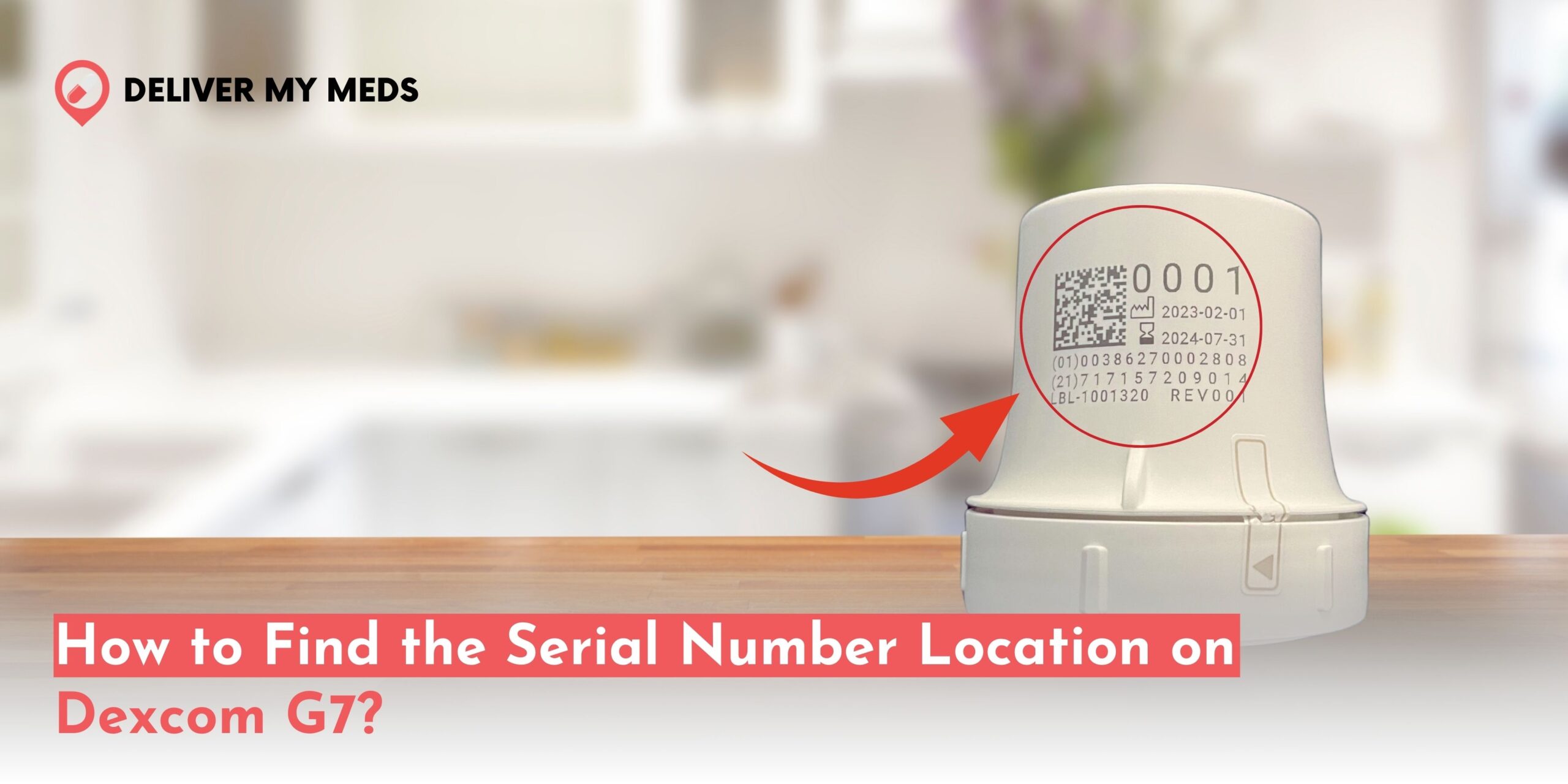
The advanced diabetes management device on the market is a Dexcom G7 continuous glucose monitor. This device monitors glucose levels in real time, aided by a small sensor implanted under the skin. If you use a Dexcom G7, you will eventually need the serial number for the device. This is necessary for several reasons: troubleshooting, making warranty claims, and registering the device with the manufacturer.
This blog post will explain the Serial Number Location on Dexcom G7, its importance, and how to handle it safely.
Why the Serial Number is Important?
Before we discuss where the Serial Number Location on Dexcom G7, it’s important to understand why this number is so important.
- Registration and Activation: The first requirement is registering and activating the product. That means registering online or in-app on your system for the first time. Then, you will need some information on the SN.
- Warranty and Support: If technical support is needed to replace or repair the device, one traces the serial number to determine if it has any warranty and authenticate it.
- Troubleshooting: In case of failure, it will be beneficial to contact customer service. They can easily find your details related to the device and thus better help you.
Where is the serial number of the Dexcom G7 located?
The SN can be found on the device itself, in packaging, and within the app in a few places. Primary locations include:
On the Sensor Packaging
The SN is printed on the sensor packaging. Every set of Dexcom G7 sensors delivered to you will have a unique number on the box for that lot of sensors. Check the packaging:
- At the Top or Side of the Box: it is sometimes written on the side of the packaging or at the top of the box with a label. It is printed with other product information, like the expiration date and lot number.
- Barcodes and Labels: They may be hidden in the same position as a barcode or product label, so carefully examine the whole side or bottom of the case.
- Location on the box: The SN refers to the 12 numerical digits on your product. It must start with the numeral twenty-one (21), as shown in the figure below.

On the Sensor Itself
The G7 sensor has a relatively small, subtle SN printed on it. This means you will need to take a close look to find it. Here’s where to look:
- On the Sensor Pod: Find it on the side. It is typically found on the side of the sensor pod, which is the little tiny thing inserted under your skin. It can be engraved or typeset in such small print that a hand lens would help you read it.
- Sensor Insert/Applicator: Many sensor applicators have the SN printed on them, though the number you need is the one on the sensor insert itself, as shown in the figure below
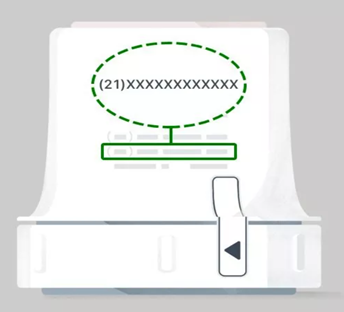
In the Dexcom G7 App
It is easy to find the SN if you have paired your Dexcom G7 to the G7 app on your phone or any other connected device. Here’s how you do it.
- Device Settings: Tap the Menu to set device settings. Typically, you will see the profile icon or the settings gear.
- Device Information: Under device or sensor info, you will have an option that displays your device’s SN. There will also be other details, like the battery life and sensor status.

On the Receiver (if applicable)
This serial number may be on the back of the device if you have the Dexcom G7 receiver. Depending on your configuration, you might use it as a separate display or in combination with a mobile application. Consider these sources:
- Back of the Receiver: Flip over the receiver to see if the SN is on a sticker or imprinted directly onto the back.
- Battery Compartment: The SN is within the battery compartment for some devices. If you are required to remove the cover, take special care.
- Within the CGM Receiver: This shows on the CGM receiver. To view the SN, follow these steps.
- From your home screen, touch the Menu.
- Open the Menu screen and tap on Information.
- Select Sensor
- Select Session Information
- There will be an SN on the lower part of the screen.
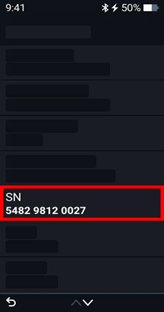
Transmitter Serial Number location on Dexcom G7
The serial number (SN) of the Dexcom G7 transmitter is typically located on the transmitter itself, on the back or side of the device, often under a sticker or label. The exact location may vary slightly depending on the version or model. Still, it is usually located on the back side of the transmitter, which you can access after removing it from the sensor pod.
Here’s how you can locate it:
- Remove the transmitter from the sensor pod carefully.
- Look on the back or side of the transmitter. There should be a sticker or label with the serial number and other details.
- The serial number is often 10 characters long and may include a combination of numbers and letters.
For a more specific source of information, I recommend referring to the official Dexcom G7 user guide or contacting Dexcom customer support directly. They can provide detailed and accurate instructions tailored to the model and country of use.
What to do with your Serial number
After you have found the serial number of your Dexcom G7, you will want to store it somewhere safe. Here are a few things you’re encouraged to do:
- Register your Device: Enter your serial number to the leading Dexcom site or application. This will activate your warranty, so you will be well-equipped to get customer support whenever needed.
- Store it Securely: It is an excellent device identifier, but it must remain private and secure and not be shared carelessly online or in public forums.
- Keep a Record: Write down the serial number and store it in an accessible place. For example, you may store it in a notebook, a safe app, or a password manager. You will surely need this when your sensor is lost or needs replacement.
- Have it Ready for Customer Support: It Comes in Handy When You Need Customer Support. Keep the SN handy if you have technical issues or need customer care. The support team from Dexcom will request it to assist you in solving your problem.
Conclusion
The serial number of your Dexcom G7 is vital to maintaining your diabetes monitoring system. You must identify your device while registering, troubleshooting, or ensuring that your warranty remains active. Knowing how to find and use that SN each time will save you a lot of hassle.
Since the Dexcom G7 will be an important device for managing your health, you should treat your serial number responsibly and make sure it’s available when needed.

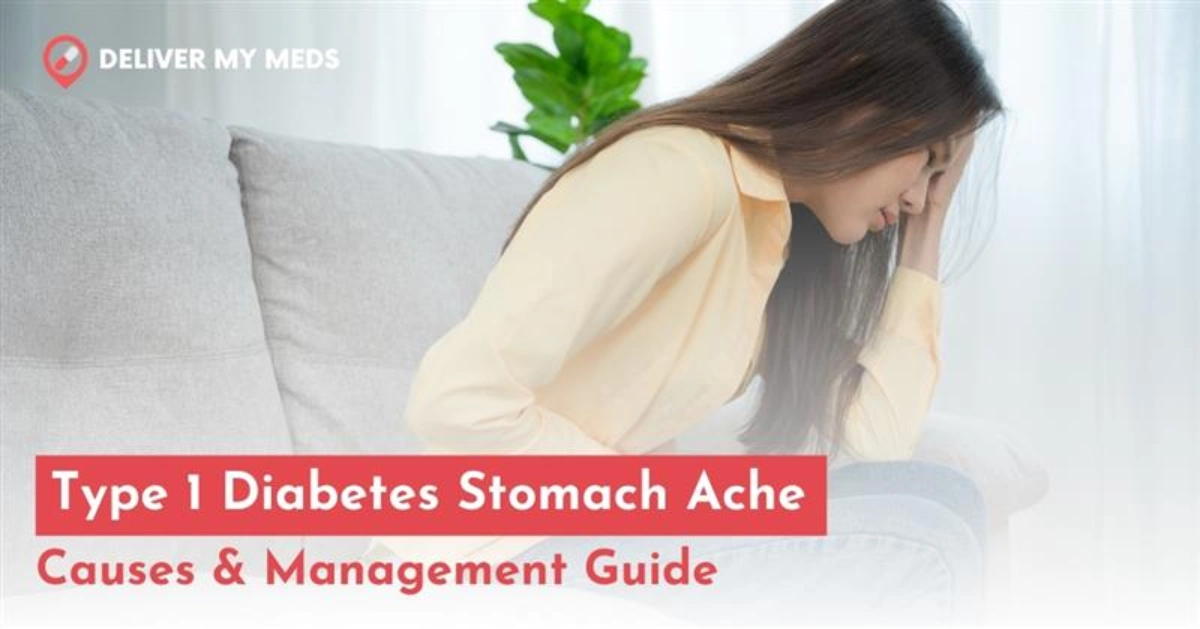
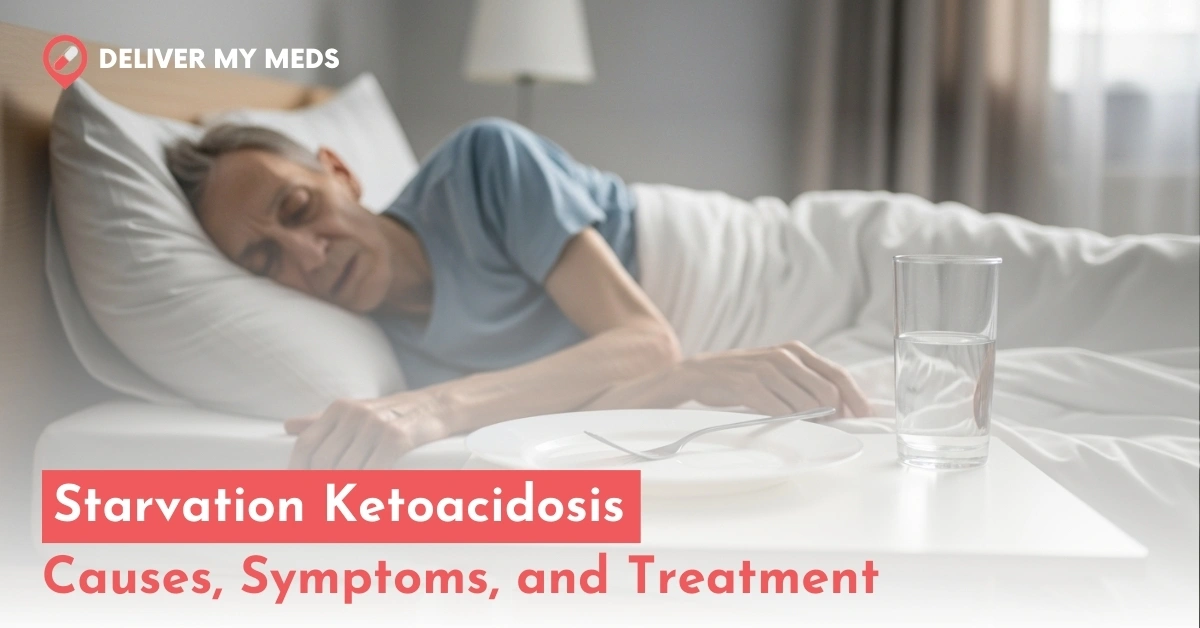
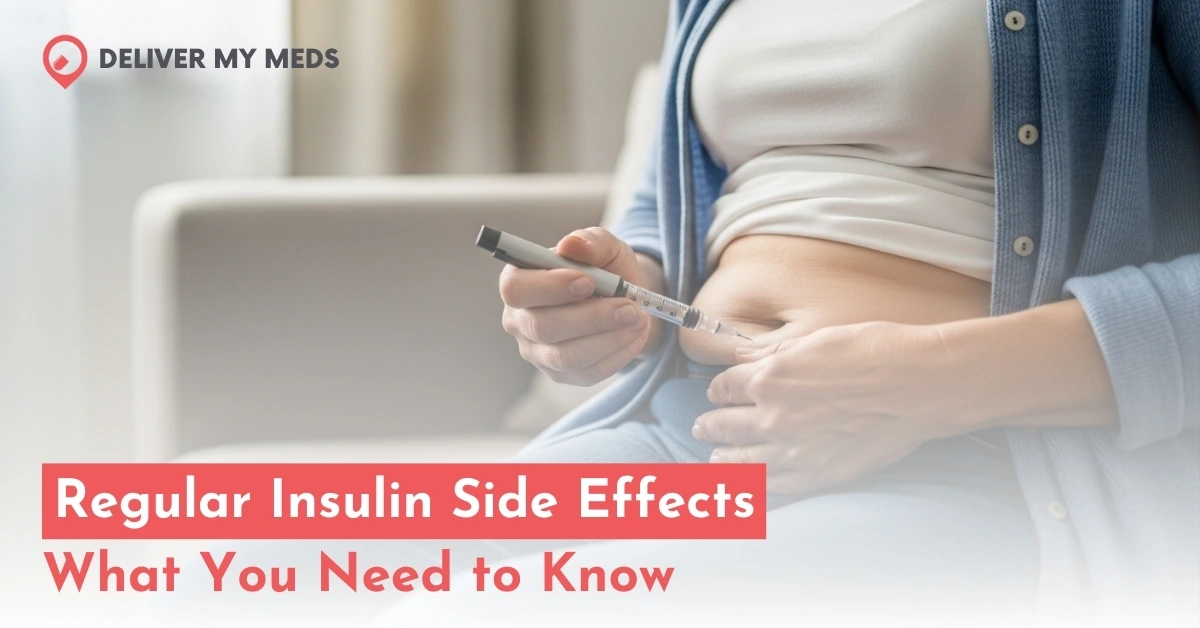
(1) Comment
Henrik Geezer
July 18, 2025Wouldn’t it be handy if the Serial Number — SN — were labeled “SN” instead of “21”? WTF?